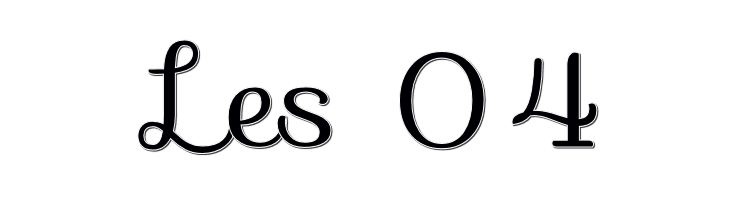

This lesson is made with PSPX9
But is good with other versions.
© by SvC-Design

Materialen Download :
Here
******************************************************************
Materials:
1Patries_DR137- Catwalk-29-7-09.psp
Betsie 102-2013.psp
bouquet.psp
GDMask2.jpg
points.psp
PT.jpg
sel-1-Black and white-rooske.PspSelection
Swirls_and_Seeds_by_melemel_16.psp
******************************************************************
Plugin:
Plug-in - L&K's - zita
Plug-in - Richard Rosenman - Solid Border
******************************************************************
color palette
:
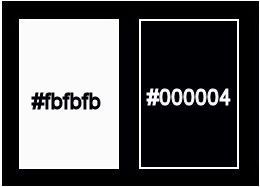
******************************************************************
methode
When using other tubes and colors, the mixing mode and / or layer coverage may differ
******************************************************************
General Preparations:
First install your filters for your PSP!
Masks: Save to your mask folder in PSP, unless noted otherwise
Texture & Pattern: Save to your Texture Folder in PSP
Selections: Save to your folder Selections in PSP
Open your tubes in PSP
******************************************************************
We will start - Have fun!
Remember to save your work on a regular basis
******************************************************************
Foreground: # fbfbfb
Background: #000004
Gradient: radial - angle 0 - repetition 3 - horizontal 10 - vertical 60
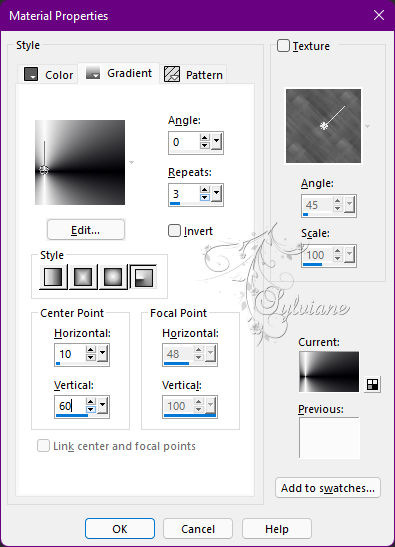
1.
Open a new transparent image of 800 x 600 px
Fill with gradient.
Plugin - Unlimited - Filter Factory Gallery H - Stigmatism

3.
Plugin - L&K's - Djin
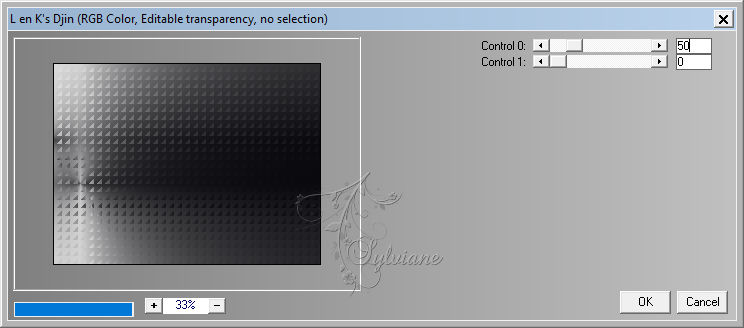
3.
Set your gradient to linear - angle 45 - rep. on 2
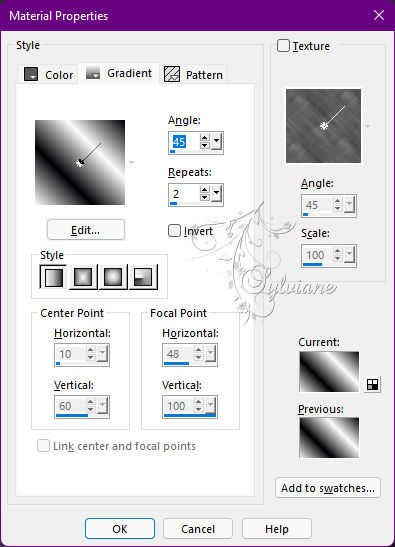
Layers - New Raster Layer
Selections - Load / Save - Load selection from disk - sel-1-Black and white-rooske.PspSelection
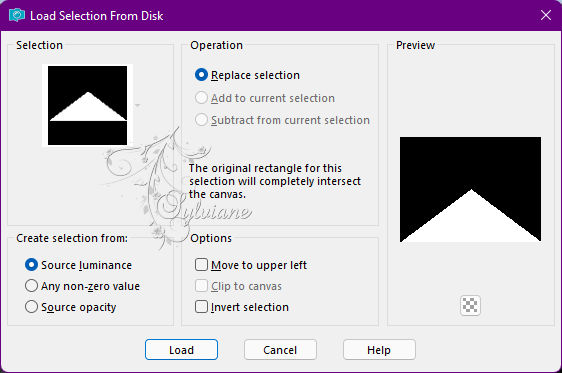
Fill the selection with gradient.
Plug-in - L&K's - zita
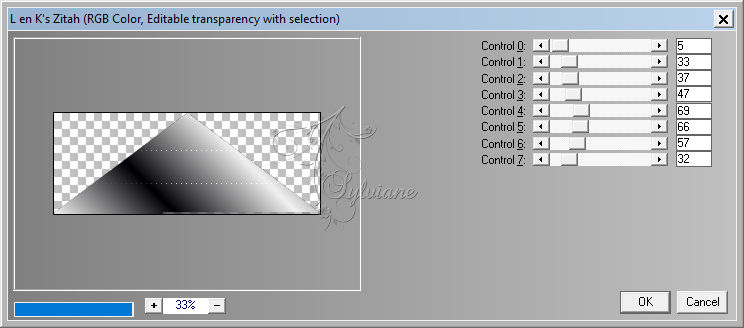
Effects - Edge Effects - Enhance More.
Selection - Select None
4.
Layers - New Raster Layer
Fill with foreground color.
Layers - New Mask Layer - From Image - GDMask2.jpg
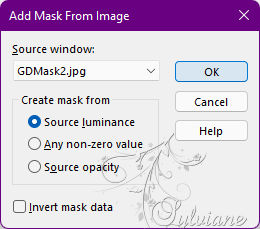
Layers - Merge - Merge Group
Effects - Edge Effects - Enhance
-5-
Plug-in - Richard Rosenman - Solid Border
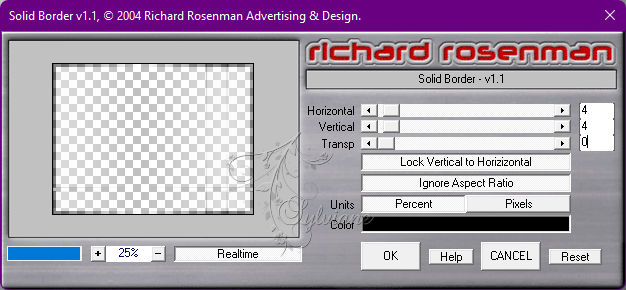
Resize image 80%, all layers unchecked.
Click on select, set the mode at the top of the bar to perspective and pivot point X to 400 - pivot point Y to 300
Draw the box as shown on the screen
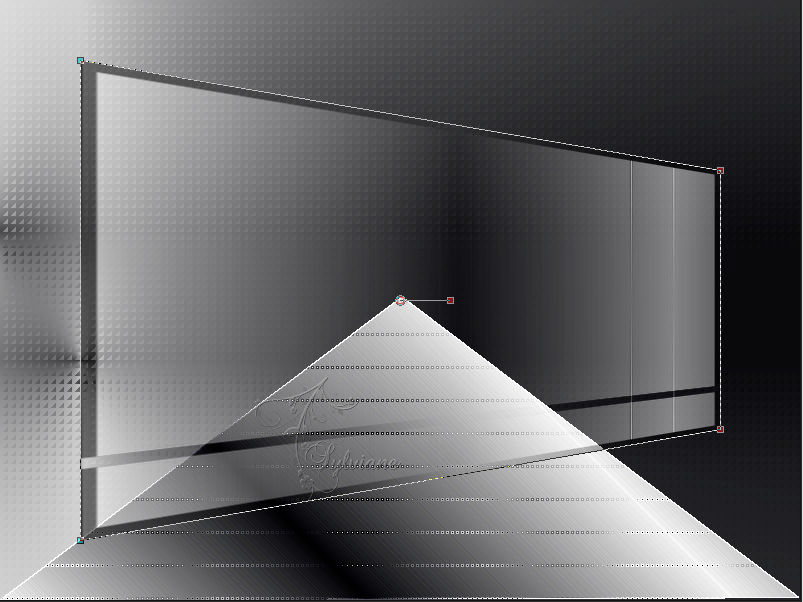
6.
Activate raster 2
Take your lasso and carefully select the triangle: see screen

Press delete on your keyboard.
Selection - Select None
Effects - 3 D effects - Drop shadow
-10/13/40/25 color:#000000
Layer – merge – merge all (flatten)
7.
Open bouquet.psp
Edit – Copy
Edit - Paste as new layer
move left.
Effects - 3 D effects - Drop shadow
-10/13/40/25 color:#000000
8.
Open 1Patries_DR137- Catwalk-29-7-09.psp
Edit – Copy
Edit - Paste as new layer
Resize 80%, all layers unchecked.
Place next to the flower.
Effects - 3 D effects - Drop shadow
-10/13/40/25 color:#000000
9.
Open Swirls_and_Seeds_by_melemel_16.psp
Edit – Copy
Edit - Paste as new layer
Resize 80%, all layers unchecked.
Set the opacity to 79.
Adjust – brightness and contrast – brightness/contrast
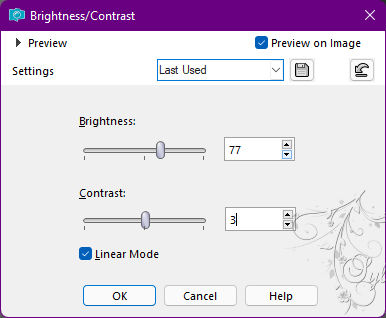
Layer – merge – merge all (flatten)
10.
Selection - Select All
Open points.psp
Edit – Copy
Edit - Paste into selection
Adjust – sharpness – sharpen.
Adjust – depth of field …
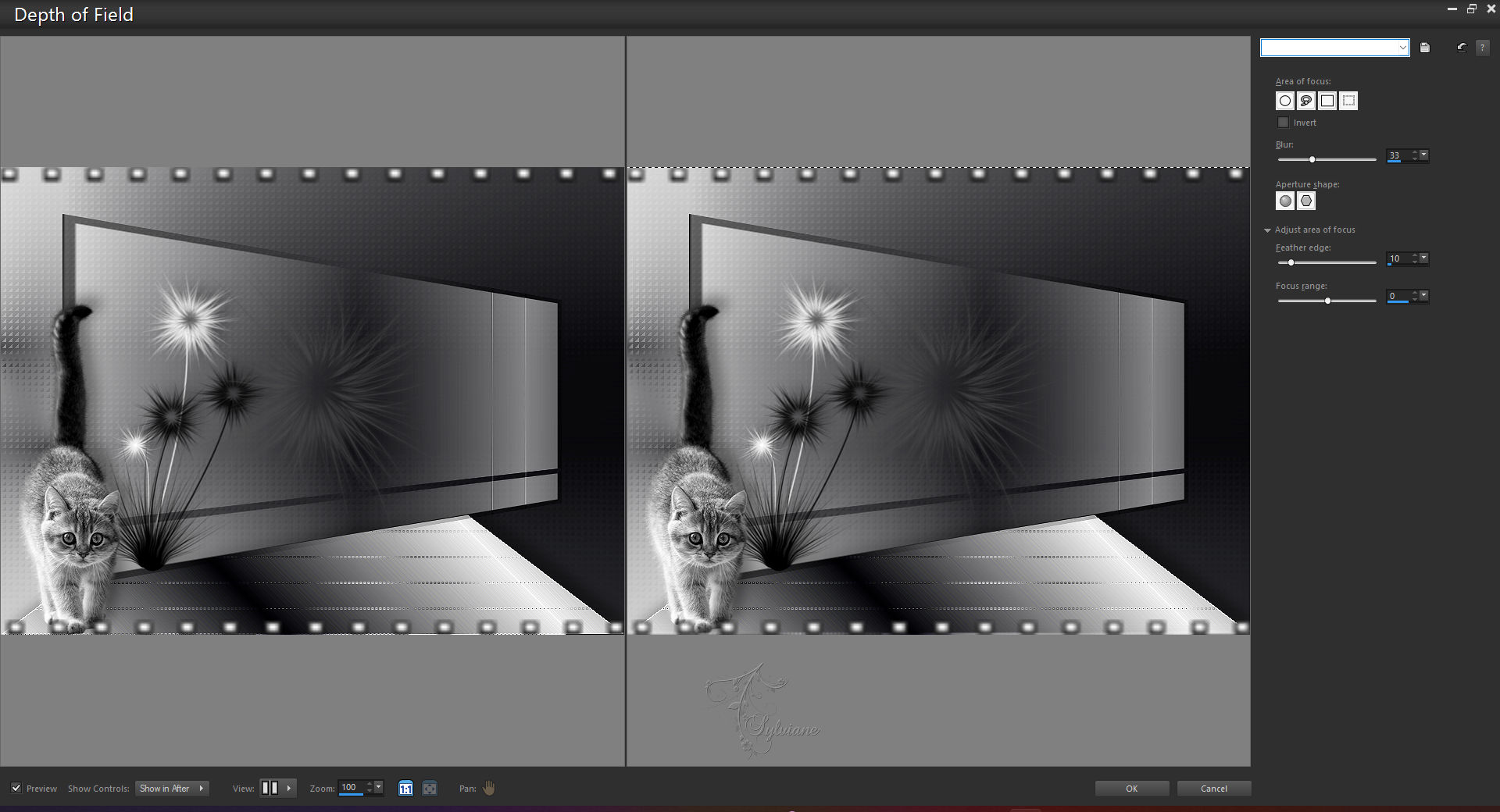
11.
Image - Add Borders – Symmetric - 1 px background - color:# 000004
Image - Add Borders – Symmetric – 3 px – color:#ffffff
select the white border.
Set your background to silver pattern: angle 45 - scale 100.
And fill with silver pattern.
Selection - Select None
Image - Add Borders – Symmetric - 1 px background - color:# 000004
12.
Open Betsie 102-2013.psp
Edit – Copy
Edit - Paste as new layer
Mirror and resize by 90%, all layers unchecked.
Put her on the right.
Effects - 3 D effects - Drop shadow
-10/13/40/25 color:#000000
Put your name on your creation.
Layer – merge – merge all (flatten)
Save your work as JPG.
Back
Copyright Translation © 2022 by SvC-Design